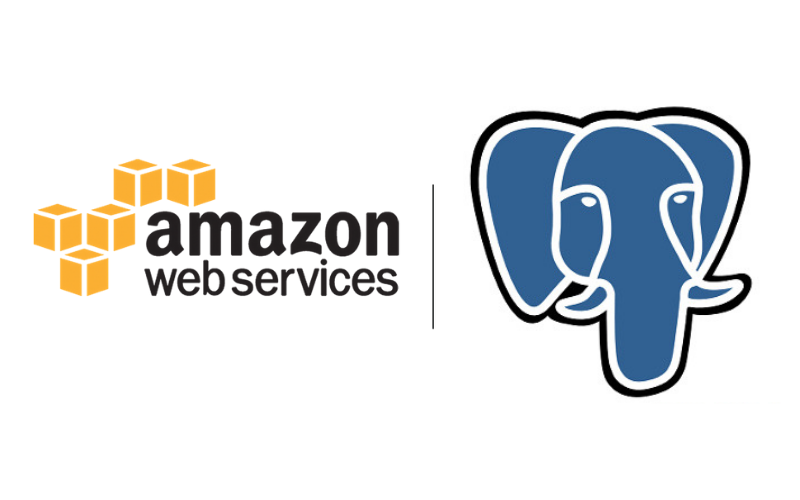|
| django + PostgreSQL |
Install Django with PostgreSQL Support on Amazon Linux
This article will guide you through installing Django with PostgreSQL Support on Amazon Linux.
First, follow this document to install PostgreSQL on Amazon Linux.
Continue With Installation
sudo yum install -y libpq-devel gcc python3-devel
Initialize Python virtual environment and install required Python packages:
python3 -m venv venv-django
source venv-django/bin/activate
pip install django psycopg2
Create PostgreSQL database:
sudo -u postgres psql
CREATE ROLE djangotest LOGIN ENCRYPTED PASSWORD 'djang0test';
CREATE DATABASE djangotest OWNER djangotest;
\q
Create django project:
django-admin startproject testproj cd testproj
Now, edit testproj/settings.py with your preferred text editor. Comment out the DATABASES section and add the following lines:
DATABASES = {
'default': {
'ENGINE': 'django.db.backends.postgresql_psycopg2',
'NAME': 'djangotest',
'USER': 'djangotest',
'PASSWORD': 'djang0test',
'HOST': '127.0.0.1',
'PORT': '5432',
}
}
Apply default migrations:
./manage.py migrate
If everything has been configured properly, output very similar to the following one should be generated:
Operations to perform: Apply all migrations: admin, auth, contenttypes, sessions Running migrations: Applying contenttypes.0001_initial... OK Applying auth.0001_initial... OK ... ... Applying sessions.0001_initial... OK
Created for you by Linuxage
Subscribe to our Telegram channel: https://t.me/linuxage
Join our Telegram chat: https://t.me/linux_age