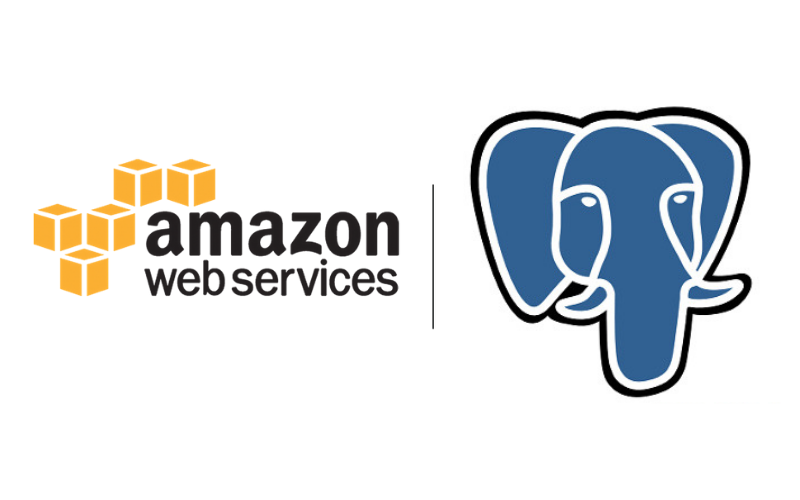 |
Install PostgreSQL on Amazon LinuxIf you ever wondered about installation of PostgreSQL on
Amazon Linux (AWS EC2), this guide is for you. It covers installation,
configuration, and enabling remote connections. Follow the steps given below to install the latest version of PostgreSQL on Amazon Linux Update yum cache and installed packages. sudo yum update -y PostgreSQL is part of the amazon extras library. Install the PostgreSQL amazon extras repository. At the time of writing, PostgreSQL 14 is the latest package available in the extras library. sudo amazon-linux-extras enable postgresql14 Install PostgreSQL server: sudo yum install -y postgresql-server Initialize the DB: sudo postgresql-setup initdb Add the PostgreSQL service to the system startup: sudo systemctl start postgresql sudo systemctl enable postgresql Check the status of PostgreSQL using the following command: Set Password For Postgres UserNow, let’s set up a password for the default Postgres user and secure it. First login to the database using the following command. sudo -u postgres psql Set the password for the Postgres user so that we can use it to log in remotely. Replace
Fix Local Connections so PostgreSQL Doesn't Rely on IdentdPostgreSQL ships pre-configured to use identd for some reason, let's fix that
Enable Remote Connections For PostgreSQL on Amazon LinuxBy default remote PostgreSQL connections are disabled. You need to add the following configuration to enable remote connectivity. Open the Locate the line that starts with “listen_addresses“. Uncomment and change it to “listen_addresses = ‘*’“. This will allow connections from any IP address. Next, open sudo vi /var/lib/pgsql/data/pg_hba.conf Add the following to the end of the file to allow client connections to all databases. host all all 0.0.0.0/0 md5 To apply all the changes, restart the PostgreSQL service using the following command. sudo systemctl restart postgresql Now, setup your EC2 security group to allow incoming traffic on port 5432, which is the default port used by PostgreSQL Important PostgreSQL Server Configurations on Amazon LinuxThe following list contains important PostgreSQL configurations on the Amazon Linux ec2 server: PostgreSQL default port: 5432 Default user: postgres Config files location ( Default database: postgres Default data directory: /var/lib/pgsql/data Created for you by Linuxage Subscribe to our Telegram channel: https://t.me/linuxage Join our Telegram chat: https://t.me/linux_age
|
Thursday, March 9, 2023
Install PostgreSQL on Amazon Linux
Subscribe to:
Post Comments (Atom)
Install Django with PostgreSQL Support on Amazon Linux
django + PostgreSQL Install Django with PostgreSQL Support on Amazon Linux This article will guide you through installing Django with Postgr...

-
django + PostgreSQL Install Django with PostgreSQL Support on Amazon Linux This article will guide you through installing Django with Postgr...
-
Install PostgeSQL on Amazon Linux Install PostgreSQL on Amazon Linux If you ever wondered about installation of PostgreSQL on Amazon Linux ...
No comments:
Post a Comment